rails で簡易ブログを作っていた際、プログラムのコードをブログにエディタ風にできたらと思って
githubからダウンロードしたファイルを使おうとしたらうまくできなかったので、
isagalaev/highlight.js
公式ページからダウンロードしたらいけました
highlight.js
エラーが出た時はここら辺も参考にしました
rails で簡易ブログを作っていた際、プログラムのコードをブログにエディタ風にできたらと思って
githubからダウンロードしたファイルを使おうとしたらうまくできなかったので、
isagalaev/highlight.js
公式ページからダウンロードしたらいけました
highlight.js
エラーが出た時はここら辺も参考にしました
今回はプロフィールを作っていきます
今のままだと、Topページでしかナビゲーションバーが見れません
なので、そちらを先にテンプレート化します
<!--ここから-->
<nav class="navbar navbar-default">
<div class="navbar-header">
<button type="button" class="navbar-toggle" data-toggle="collapse" data-target="#gnavi">
<span class="sr-only">メニュー</span>
<span class="icon-bar"></span>
<span class="icon-bar"></span>
<span class="icon-bar"></span>
</button>
</div>
<div id="gnavi" class="collapse navbar-collapse">
<ul class="nav navbar-nav">
<li><a href="">Profile</a></li>
<li><a href="">Blog</a></li>
<li><a href="">Contacts</a></li>
</ul>
</div>
</nav>
<!--ここまでを切り取ります!!-->
<div class="container-fluid">
<div class="container">
<h1>Blog</h1>
<div class="row">
<% @posts.each do |post| %>
<div class="col-md-4">
<%= image_tag(post.post_images[0].image.thumb, {:style => 'width:100%; height:45;'}) %>
<h2><%= post.title %></h2>
<p><%= post.brief %></p>
<p><%= link_to 'Show', post %></p>
</div>
<% end %>
</div>
</div>
</div>
そして、app/views/shared/_header.html.erb を作ってください
部分テンプレートを作成するにはファイル名の前にアンダーバーをつける必要があります
先ほど切り取ったコードをペーストします
<!--ここから-->
<nav class="navbar navbar-default">
<div class="navbar-header">
<button type="button" class="navbar-toggle" data-toggle="collapse" data-target="#gnavi">
<span class="sr-only">メニュー</span>
<span class="icon-bar"></span>
<span class="icon-bar"></span>
<span class="icon-bar"></span>
</button>
</div>
<div id="gnavi" class="collapse navbar-collapse">
<ul class="nav navbar-nav">
<li><a href="">Profile</a></li>
<li><a href="">Blog</a></li>
<li><a href="">Contacts</a></li>
</ul>
</div>
</nav>
<!--ここまでを切り取ります!!-->
<div class="container-fluid">
<div class="container">
<h1>Blog</h1>
<div class="row">
<% @posts.each do |post| %>
<div class="col-md-4">
<%= image_tag(post.post_images[0].image.thumb, {:style => 'width:100%; height:45;'}) %>
<h2><%= post.title %></h2>
<p><%= post.brief %></p>
<p><%= link_to 'Show', post %></p>
</div>
<% end %>
</div>
</div>
</div>
ペーストして_header.html.erb を作り終えたら、_header.html.erb ファイルを呼び出してあげます
ちょうど真ん中あたりです
<!DOCTYPE html> <html> <head> <title>MyBlog</title> <%= stylesheet_link_tag 'application', media: 'all', 'data-turbolinks-track' => true %> <%= javascript_include_tag 'application', 'data-turbolinks-track' => true %> <%= csrf_meta_tags %> </head> <body> <%= render 'shared/header' %> <%= yield %> </body> </html>
部分テンプレート化したので、indexだけではなく、showなどでもナビゲーションバーを見ることができるようになりました
それでは本題のプロフィールを作っていきたいと思います
$ rails g controller profile
プロフィールでは1つのページを作るだけなので、モデルは必要ありません
なので、scaffoldはやめておきましょう
次にページを表示するための設定をしていきます
profile_controllerにindexを追加して
class ProfileController < ApplicationController def index end end
app/views/profile/index.html.erbを作成しましょう
最後にルートの設定をすれば完成です
Rails.application.routes.draw do root 'posts#index' get 'profile' => 'profile#index' resources :posts devise_for :admin_users, ActiveAdmin::Devise.config ActiveAdmin.routes(self) end
あとは、ナビゲーションバーにルートを設定します
ついでにブログのルートも入れておきます
<nav class="navbar navbar-default">
<div class="navbar-header">
<button type="button" class="navbar-toggle" data-toggle="collapse" data-target="#gnavi">
<span class="sr-only">メニュー</span>
<span class="icon-bar"></span>
<span class="icon-bar"></span>
<span class="icon-bar"></span>
</button>
</div>
<div id="gnavi" class="collapse navbar-collapse">
<ul class="nav navbar-nav">
<!--ここ↓!!!-->
<li><a href="/profile">Profile</a></li>
<li><a href="/posts">Blog</a></li>
<li><a href="">Contacts</a></li>
</ul>
</div>
</nav>
これでどこからでもアクセスできるようになりました
今回は見た目の部分を作っていきます
途中の方はこちらから進めてください
Railsで簡単にブログを作る(初心者向け)
1.管理画面を作る
2.post model と post_image model を作る
3.管理画面で作業できるようにする
4.viewについては別の記事でまとめていきます
それでは初めていきます
まずはルートに root ‘posts#index’を追加します
Rails.application.routes.draw do root 'posts#index' resources :posts devise_for :admin_users, ActiveAdmin::Devise.config ActiveAdmin.routes(self) end
localhost:4000 にアクセスすると以下の画像のような画面になると思います

このままだと見た目があんまり良くないので、bootstrapを導入して見ましょう
gem 'bootstrap-sass'
次はbundle installします
$ bundle install
次は assets/stylesheets/application.css を application.css.scss に名前を変更して、中身を少し修正します
@import "bootstrap-sprockets"; @import "bootstrap"; /* * This is a manifest file that'll be compiled into application.css, which will include all the files * listed below. * * Any CSS and SCSS file within this directory, lib/assets/stylesheets, vendor/assets/stylesheets, * or any plugin's vendor/assets/stylesheets directory can be referenced here using a relative path. * * You're free to add application-wide styles to this file and they'll appear at the bottom of the * compiled file so the styles you add here take precedence over styles defined in any styles * defined in the other CSS/SCSS files in this directory. It is generally better to create a new * file per style scope. * *= require_tree . *= require_self */
assets/javascripts/application.jsも編集します
//= require jquery //= require jquery_ujs //= require turbolinks //= require_tree . //= require jquery //= require bootstrap-sprockets
これでbootstrapが使えるようになりました!
サーバーを再起動して確認してみます
無事に導入できていたらこんな画面になっていると思います
次はメニューバーに以下の項目を加えていきます
まずはメニューバーを作ります
<!--ここから-->
<nav class="navbar navbar-default">
<div class="navbar-header">
<button type="button" class="navbar-toggle" data-toggle="collapse" data-target="#gnavi">
<span class="sr-only">メニュー</span>
<span class="icon-bar"></span>
<span class="icon-bar"></span>
<span class="icon-bar"></span>
</button>
</div>
<div id="gnavi" class="collapse navbar-collapse">
<ul class="nav navbar-nav">
<li><a href="">Link1</a></li>
<li><a href="">Link2</a></li>
<li><a href="">Link3</a></li>
</ul>
</div>
</nav>
<!--ここまでが追加分です!-->
<p id="notice"><%= notice %></p>
<h1>Listing Posts</h1>
<table>
<thead>
<tr>
<th>Title</th>
<th>Brief</th>
<th>Body</th>
<th colspan="3"></th>
</tr>
</thead>
<tbody>
<% @posts.each do |post| %>
<tr>
<td><%= post.title %></td>
<td><%= post.brief %></td>
<td><%= post.body %></td>
<td><%= link_to 'Show', post %></td>
<td><%= link_to 'Edit', edit_post_path(post) %></td>
<td><%= link_to 'Destroy', post, method: :delete, data: {confirm: 'Are you sure?'} %></td>
</tr>
<% end %>
</tbody>
</table>
<br>
<%= link_to 'New Post', new_post_path %>
localhost:3000で確認するとこんな画面になっています

画面を狭くしてみてください
bootstrapを使えばスマホ対応も簡単です

日本語だとちょっとかっこ悪いので、英語でメニューバーを書きましょう
<!--ここから-->
<nav class="navbar navbar-default">
<div class="navbar-header">
<button type="button" class="navbar-toggle" data-toggle="collapse" data-target="#gnavi">
<span class="sr-only">メニュー</span>
<span class="icon-bar"></span>
<span class="icon-bar"></span>
<span class="icon-bar"></span>
</button>
</div>
<div id="gnavi" class="collapse navbar-collapse">
<ul class="nav navbar-nav">
<li><a href="">Profile</a></li>
<li><a href="">Blog</a></li>
<li><a href="">Contacts</a></li>
</ul>
</div>
</nav>
<!--ここまでが追加分です!-->
次はブログの一覧を出力できるようにしていきます
<!--ここから-->
<nav class="navbar navbar-default">
<div class="navbar-header">
<button type="button" class="navbar-toggle" data-toggle="collapse" data-target="#gnavi">
<span class="sr-only">メニュー</span>
<span class="icon-bar"></span>
<span class="icon-bar"></span>
<span class="icon-bar"></span>
</button>
</div>
<div id="gnavi" class="collapse navbar-collapse">
<ul class="nav navbar-nav">
<li><a href="">Profile</a></li>
<li><a href="">Blog</a></li>
<li><a href="">Contacts</a></li>
</ul>
</div>
</nav>
<!--ここまでが追加分です!-->
<!-- コンテンツの内容 -->
<div class="container-fluid">
<div class="container">
<h1>Blog</h1>
<div class="row">
<% @posts.each do |post| %>
<div class="col-md-4">
<%= image_tag(post.post_images[0].image.thumb, {:style => 'width:100%; height:45;'}) %>
<h2><%= post.title %></h2>
<p><%= post.brief %></p>
<p><%= link_to 'Show', post %></p>
</div>
<% end %>
</div>
</div>
</div>
<!--ここまで-->
Post modelの body ですが、こちらは show ページで出力するようにします
こちらがshowページのコードです
<div class="container-fluid">
<div class="container">
<%= image_tag(@post.post_images[0].image) %>
<h2><%= @post.title %></h2>
<h3><%= @post.brief %></h3>
<p><%= @post.body.html_safe %></p>
<%= link_to 'Back', posts_path %>
</div>
</div>
記事を書く際にWordpressみたいなマークダウンを入れてもいいのですが、ちょっとめんどくさいので、
body には html で書いていってください
ちなみに、 @post.body の後に html_safe メソッドなしだとうまく表示されないので、気をつけてください
こんな感じで、タグが効いてます
ひとまずはこれで完成です!
cssに関してはほとんど触れていないので、見た目はアレですが、機能面に関しては十分だと思います
次回はプロフィール画面の作り方かコンタクトフォームあたりをやろうかと思います
友人がプログラミングの勉強も兼ねてブログを作りたいとのことなので、
簡単に作ってみたいと思います
エラーだったり、間違いなどがあればお気軽にコメントしてください
ちなみに今回はactive adminというgemを使ってCMS的な機能をつけていきます
まずは土台を作ります
データベースはMysqlを使います
$ rails new my_blog -d mysql
# Gemfile
source 'https://rubygems.org'
ruby '2.3.1'
gem 'rails', '4.2.6'
gem 'mysql2', '0.3.18'
gem 'sass-rails', '~> 5.0'
gem 'uglifier', '>= 1.3.0'
gem 'coffee-rails', '~> 4.1.0'
gem 'jquery-rails'
gem 'turbolinks'
gem 'jbuilder', '~> 2.0'
gem 'sdoc', '~> 0.4.0', group: :doc
#管理画面+認証機能のためのgem
gem 'devise'
gem 'activeadmin', github: 'activeadmin'
#画像アップロードのためのgem
gem 'carrierwave'
gem 'rmagick' , require: 'RMagick'
group :development, :test do
gem 'byebug'
end
group :development do
gem 'web-console', '~> 2.0'
gem 'spring'
end
Gemfileに色々とgemを追加したのでまずはbundle installします
$ bundle install準備も整ったので、最初に管理画面を作ります
$ rails g active_admin:installExpected string default value for '--jbuilder'; got true (boolean)
invoke devise
generate devise:install
create config/initializers/devise.rb
create config/locales/devise.en.yml
===============================================================================
Some setup you must do manually if you haven't yet:
1. Ensure you have defined default url options in your environments files. Here
is an example of default_url_options appropriate for a development environment
in config/environments/development.rb:
config.action_mailer.default_url_options = { host: 'localhost', port: 3000 }
In production, :host should be set to the actual host of your application.
2. Ensure you have defined root_url to *something* in your config/routes.rb.
For example:
root to: "home#index"
3. Ensure you have flash messages in app/views/layouts/application.html.erb.
For example:
<p class="notice"><%= notice %></p>
<p class="alert"><%= alert %></p>
4. You can copy Devise views (for customization) to your app by running:
rails g devise:views
===============================================================================
invoke active_record
create db/migrate/20161214123832_devise_create_admin_users.rb
create app/models/admin_user.rb
invoke test_unit
create test/models/admin_user_test.rb
create test/fixtures/admin_users.yml
insert app/models/admin_user.rb
route devise_for :admin_users
gsub app/models/admin_user.rb
gsub config/routes.rb
append db/seeds.rb
create config/initializers/active_admin.rb
create app/admin
create app/admin/dashboard.rb
create app/admin/admin_user.rb
insert config/routes.rb
generate active_admin:assets
Running via Spring preloader in process 82053
Expected string default value for '--jbuilder'; got true (boolean)
create app/assets/javascripts/active_admin.js.coffee
create app/assets/stylesheets/active_admin.scss
create db/migrate/20161214123836_create_active_admin_comments.rbこんな感じになったらOKです
次にマイグレーションファイルを実行します
$ rake db:create db:migrateactive_adminをインストールすると管理者権限のユーザー情報がdb/seeds.rbに記載されるので、それをデータベースに入れましょう!
メールアドレスやパスワードは任意で変更できるので、変えたい方は変えてください
AdminUser.create!(email: 'admin@example.com', password: 'password', password_confirmation: 'password')$ rake db:seedサーバーを起動してちゃんと動いているか確認しましょう
rails slocalhost:3000/adminで以下のような画面が出てきたらちゃんと動いている証拠です
さて、ログイン機能ができたところで、次は日本語に対応していきたいと思います
config/application.rbを以下のように変更してください
ついでにtime_zomeも東京に合わせておきましょう
module MyBlog
class Application < Rails::Application
# Settings in config/environments/* take precedence over those specified here.
# Application configuration should go into files in config/initializers
# -- all .rb files in that directory are automatically loaded.
# Set Time.zone default to the specified zone and make Active Record auto-convert to this zone.
# Run "rake -D time" for a list of tasks for finding time zone names. Default is UTC.
config.time_zone = 'Tokyo'
# The default locale is :en and all translations from config/locales/*.rb,yml are auto loaded.
# config.i18n.load_path += Dir[Rails.root.join('my', 'locales', '*.{rb,yml}').to_s]
config.i18n.default_locale = :ja
# Do not swallow errors in after_commit/after_rollback callbacks.
config.active_record.raise_in_transactional_callbacks = true
end
end次は日本語に対応できるように翻訳ファイルをconfig/localesに追加します
以下のリンクに翻訳ファイルがあるのでコピーしてきてください
yhara/devise.ja.yml
config/locales/にある devise.en.yml は devise.ja.yml に名前を変更してコピーした中身をdevise.ja.ymlにペーストします
ja:
errors:
messages:
not_found: "は見つかりませんでした"
# not_found: "not found"
already_confirmed: "は既に登録済みです"
# already_confirmed: "was already confirmed"
not_locked: "は凍結されていません"
# not_locked: "was not locked"
devise:
failure:
unauthenticated: 'ログインしてください。'
# unauthenticated: 'You need to sign in or sign up before continuing.'
unconfirmed: '本登録を行ってください。'
# unconfirmed: 'You have to confirm your account before continuing.'
locked: 'あなたのアカウントは凍結されています。'
# locked: 'Your account is locked.'
invalid: 'メールアドレスかパスワードが違います。'
# invalid: 'Invalid email or password.'
invalid_token: '認証キーが不正です。'
# invalid_token: 'Invalid authentication token.'
timeout: 'セッションがタイムアウトしました。もう一度ログインしてください。'
# timeout: 'Your session expired, please sign in again to continue.'
inactive: 'アカウントがアクティベートされていません。'
# inactive: 'Your account was not activated yet.'
sessions:
signed_in: 'ログインしました。'
# signed_in: 'Signed in successfully.'
signed_out: 'ログアウトしました。'
# signed_out: 'Signed out successfully.'
passwords:
send_instructions: 'パスワードのリセット方法を数分以内にメールでご連絡します。'
# send_instructions: 'You will receive an email with instructions about how to reset your password in a few minutes.'
updated: 'パスワードを変更しました。'
# updated: 'Your password was changed successfully. You are now signed in.'
confirmations:
send_instructions: '登録方法を数分以内にメールでご連絡します。'
# send_instructions: 'You will receive an email with instructions about how to confirm your account in a few minutes.'
confirmed: 'アカウントを登録しました。'
# confirmed: 'Your account was successfully confirmed. You are now signed in.'
registrations:
signed_up: 'アカウント登録を受け付けました。確認のメールをお送りします。'
# signed_up: 'You have signed up successfully. If enabled, a confirmation was sent to your e-mail.'
updated: 'アカウントを更新しました。'
# updated: 'You updated your account successfully.'
destroyed: 'アカウントを削除しました。またのご利用をお待ちしております。'
# destroyed: 'Bye! Your account was successfully cancelled. We hope to see you again soon.'
unlocks:
send_instructions: 'アカウントの凍結解除方法を数分以内にメールでご連絡します。'
# send_instructions: 'You will receive an email with instructions about how to unlock your account in a few minutes.'
unlocked: 'アカウントを凍結解除しました。'
# unlocked: 'Your account was successfully unlocked. You are now signed in.'
mailer:
confirmation_instructions:
subject: 'アカウントの登録方法'
# subject: 'Confirmation instructions'
reset_password_instructions:
subject: 'パスワードの再設定'
# subject: 'Reset password instructions'
unlock_instructions:
subject: 'アカウントの凍結解除'
# subject: 'Unlock Instructions'
devise.ja.yml だけではなくて en.yml の方も日本語に対応させましょう
svenfuchs/rails-i18n
こちらも先程と同様、en.yml から ja.yml に変更します
もちろんリンク先からコピーした中身をペーストします
ja:
activerecord:
errors:
messages:
record_invalid: "バリデーションに失敗しました: %{errors}"
restrict_dependent_destroy:
has_one: "%{record}が存在しているので削除できません"
has_many: "%{record}が存在しているので削除できません"
date:
abbr_day_names:
- 日
- 月
- 火
- 水
- 木
- 金
- 土
abbr_month_names:
-
- 1月
- 2月
- 3月
- 4月
- 5月
- 6月
- 7月
- 8月
- 9月
- 10月
- 11月
- 12月
day_names:
- 日曜日
- 月曜日
- 火曜日
- 水曜日
- 木曜日
- 金曜日
- 土曜日
formats:
default: "%Y/%m/%d"
long: "%Y年%m月%d日(%a)"
short: "%m/%d"
month_names:
-
- 1月
- 2月
- 3月
- 4月
- 5月
- 6月
- 7月
- 8月
- 9月
- 10月
- 11月
- 12月
order:
- :year
- :month
- :day
datetime:
distance_in_words:
about_x_hours:
one: 約1時間
other: 約%{count}時間
about_x_months:
one: 約1ヶ月
other: 約%{count}ヶ月
about_x_years:
one: 約1年
other: 約%{count}年
almost_x_years:
one: 1年弱
other: "%{count}年弱"
half_a_minute: 30秒前後
less_than_x_minutes:
one: 1分以内
other: "%{count}分未満"
less_than_x_seconds:
one: 1秒以内
other: "%{count}秒未満"
over_x_years:
one: 1年以上
other: "%{count}年以上"
x_days:
one: 1日
other: "%{count}日"
x_minutes:
one: 1分
other: "%{count}分"
x_months:
one: 1ヶ月
other: "%{count}ヶ月"
x_seconds:
one: 1秒
other: "%{count}秒"
prompts:
day: 日
hour: 時
minute: 分
month: 月
second: 秒
year: 年
errors:
format: "%{attribute}%{message}"
messages:
accepted: を受諾してください
blank: を入力してください
present: は入力しないでください
confirmation: と%{attribute}の入力が一致しません
empty: を入力してください
equal_to: は%{count}にしてください
even: は偶数にしてください
exclusion: は予約されています
greater_than: は%{count}より大きい値にしてください
greater_than_or_equal_to: は%{count}以上の値にしてください
inclusion: は一覧にありません
invalid: は不正な値です
less_than: は%{count}より小さい値にしてください
less_than_or_equal_to: は%{count}以下の値にしてください
model_invalid: "バリデーションに失敗しました: %{errors}"
not_a_number: は数値で入力してください
not_an_integer: は整数で入力してください
odd: は奇数にしてください
required: を入力してください
taken: はすでに存在します
too_long: は%{count}文字以内で入力してください
too_short: は%{count}文字以上で入力してください
wrong_length: は%{count}文字で入力してください
other_than: は%{count}以外の値にしてください
template:
body: 次の項目を確認してください
header:
one: "%{model}にエラーが発生しました"
other: "%{model}に%{count}個のエラーが発生しました"
helpers:
select:
prompt: 選択してください
submit:
create: 登録する
submit: 保存する
update: 更新する
number:
currency:
format:
delimiter: ","
format: "%n%u"
precision: 0
separator: "."
significant: false
strip_insignificant_zeros: false
unit: 円
format:
delimiter: ","
precision: 3
separator: "."
significant: false
strip_insignificant_zeros: false
human:
decimal_units:
format: "%n %u"
units:
billion: 十億
million: 百万
quadrillion: 千兆
thousand: 千
trillion: 兆
unit: ''
format:
delimiter: ''
precision: 3
significant: true
strip_insignificant_zeros: true
storage_units:
format: "%n%u"
units:
byte: バイト
gb: GB
kb: KB
mb: MB
tb: TB
percentage:
format:
delimiter: ''
format: "%n%"
precision:
format:
delimiter: ''
support:
array:
last_word_connector: と
two_words_connector: と
words_connector: と
time:
am: 午前
formats:
default: "%Y/%m/%d %H:%M:%S"
long: "%Y年%m月%d日(%a) %H時%M分%S秒 %z"
short: "%y/%m/%d %H:%M"
pm: 午後再起動しないとエラー画面が出てくるので一度 rails s を再起動します
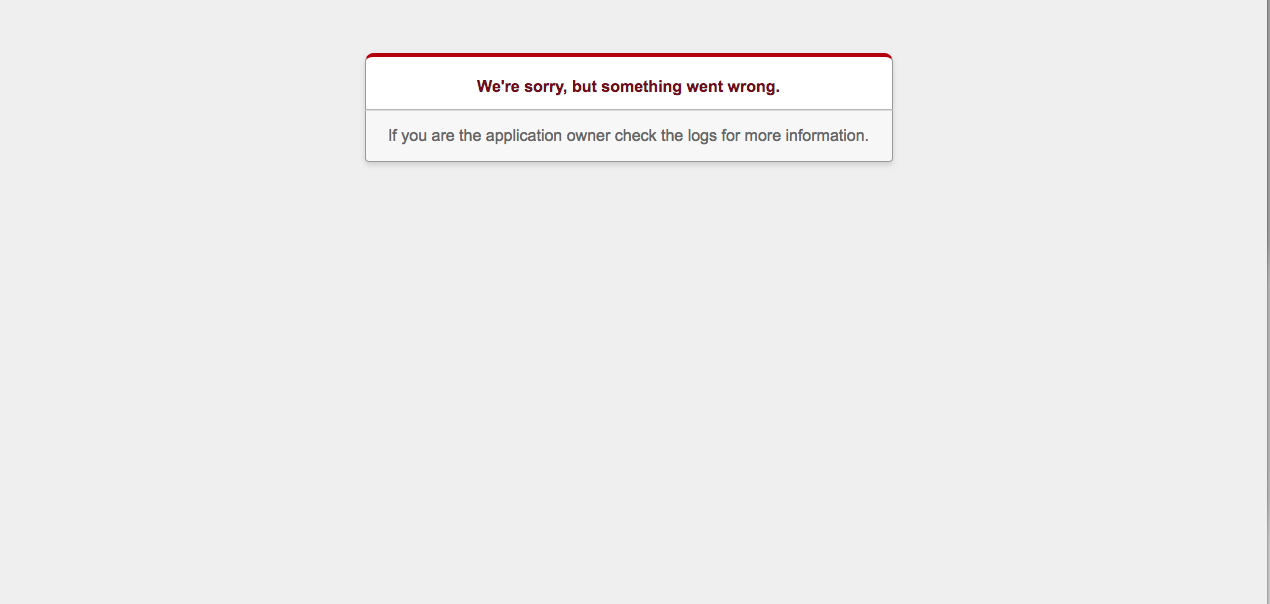
サーバーを再起動すると、ちゃんと日本語化されてます!
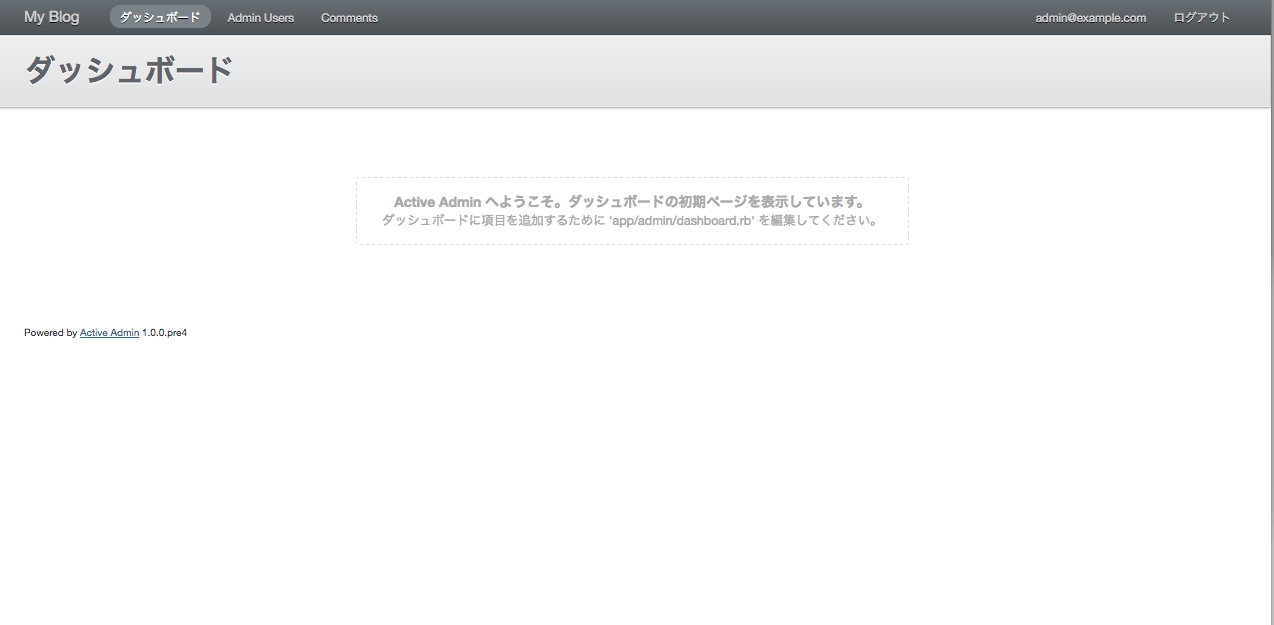
さて、次は post model と post_image modelを作っていきます!
post modelは
post_image modelは
のかラムをそれぞれに作ります
まずはpost model
$ rails g scaffold post title:string brief:string body:textコントローラーを見てみるとストロングパラメータ以外のメソッドがありません
class PostsController < InheritedResources::Base
private
def post_params
params.require(:post).permit(:title, :brief, :body)
end
end
config/application.rbに以下のコードを入れておくといつも通りのコントローラーになるようです
config.app_generators.scaffold_controller = :scaffold_controllerActiveAdminを入れたら一緒にinherited resourcesも入ってscaffoldテンプレートが上書きされてしまう
次にpost model と posts_controllerを修正します
class Post < ActiveRecord::Base
has_many :post_images
accepts_nested_attributes_for :post_images
endclass PostsController < InheritedResources::Base
private
def post_params
params.require(:post).permit(:title, :brief, :body, post_images_attributes: [:id,:image] )
end
endaccepts_nested_attributes_for メソッドを使うとpost_controllerからpost_imageに画像を投稿することができるようになります
ですので、post_image modelはコントローラーが必要ないので、モデルだけを作成します
$ rails g model post_image image:text post_id実行しようとしたらこんなエラーが出てしまいました
`rescue in load_yml': can not load translations from /projects/my_blog/config/locales/devise.en.yml: #<Errno::ENOENT: No such file or directory @ rb_sysopen翻訳ファイルを削除した後のキャッシュが原因でエラーが起こるっぽいので
$ spring stop
$ spring startspringを再起動したら治りました
can not load translations from (already deleted file) #301
Rails: if validation fail, shows error “I18n::InvalidLocaleData – can not load translations from simple_form.en.yml”
$ rails g model post_image image:text post_idもう一回実行したらできました
Expected string default value for '--jbuilder'; got true (boolean)
invoke active_record
create db/migrate/20161214133230_create_post_images.rb
create app/models/post_image.rb
invoke test_unit
create test/models/post_image_test.rb
create test/fixtures/post_images.ymlpost はたくさんの画像を持っているので、 belongs_to を加えてアソシエーションを作ります
class PostImage < ActiveRecord::Base
belongs_to :post
end次に画像を投稿できるように carrierwave というgemを使います
このgemを使うと、ものすごく簡単に画像を投稿することができます
また rmagick というgemも併用することで、画像をリサイズできたりもします
carrierwaveを使えるようにするために、まずはuploaderをgenerateします
$ rails g uploader image次は設定をしていきます
# encoding: utf-8
class ImageUploader < CarrierWave::Uploader::Base
include CarrierWave::RMagick
storage :file
def store_dir
"uploads/#{model.class.to_s.underscore}/#{mounted_as}/#{model.id}"
end
#アップロードするファイルの大きさ[width, height]
process :resize_to_limit => [850, 600]
version :thumb do
process :resize_to_fit => [400, 400]
end
def extension_white_list
%w(jpg jpeg gif png)
end
endこんな感じにしてください
次は画像を投稿できるように、post_image modelにコードを追加します
class PostImage < ActiveRecord::Base
belongs_to :post
mount_uploader :image, ImageUploader
endこれで画像をpost_image modelに追加できるようになります
ここからは管理画面で作業をできるようにしていきます
まずは管理画面でpost model と post_image modelを操作できるようにしていきます
ついでにmigrateもしましょう
$ rails g active_admin:resource post
$ rails g active_admin:resource post_image
$ rake db:migrate上記のコードを実行すると、actice_adminのメニューにpost と post_imageが追加されます
※例えば、タグなどの機能をつけた場合、上記の resource 以降をモデル名でターミナルに打ち込めば
そのモデルの操作をactive adminで行えるようになります

まずはPostsをクリックして見てください
今のままじゃpost_imageに画像を投稿できないので、ファイルをいじっていきます
まずは post.rb からいきます
ActiveAdmin.register Post do
#formのコード
form do |f|
f.inputs '記事の内容' do
f.input :title
f.input :brief
f.input :body
f.has_many :post_images, allow_destroy: true,
new_record: true do |t|
t.input :image
end
f.actions
end
end
permit_params :title, :brief, :body, post_images_attributes: [:id, :image, :reference, :_destroy]
endこれで動くはずなので、記事を作ってみましょう
title, brief, body しっかり投稿できてます
ただ、このままだとかなりわかりづらいので、画像も表示して見ましょう
ActiveAdmin.register PostImage do
#indexページ
index do
selectable_column
id_column
column :image do |b|
image_tag(b.image.url(:thumb))
end
column :post_id
column :created_at
column :updated_at
actions
end
#showページ
show do
attributes_table do
row :image do |b|
image_tag(b.image.url(:thumb))
end
row :created_at
row :updated_at
end
end
permit_params :image, :post_id
endとりあえずは管理画面+投稿機能はできました
次はviewを作っていきます
こちらが次の記事です
Railsで簡単にブログを作る2(初心者向け)
最近仕事でOAuth2サーバーを作りました
使用したgem
今後結構使えそうなので、少しずつまとめていこうと思います!
参考にしたサイト
Rails – API with Authentication