JavaでAndroidアプリ作るのが初めてレベルですごく大変だったので、
手順とコードをまとめてみました
ネットにある程度情報は乗っていますが、
おそらくJavaの先輩方はあれでもわかるのかもしれんですけど
javascriptメインの僕にはきつかったので
Java新米の僕宛に書くつもりで書いてきます
コードはgitにアップしておきました
Photos APIとCredentialsが出来上がっていればすぐに使えるようになっているので、
参考にしてください
Android プロジェクトを作成
この内容で作成
Google Photos APIを登録する
Get started with Java client library
Credentialsを登録する
Credentialを作る
Credentialはandroidアプリ毎にpackage nameをつけないといけないので、
このプロジェクトでは「com.example.googlephotosapi」となっていますが、
自身のプロジェクトでOAuth認証を行いたい場合は自分のパッケージネームをいれてください
Credentialのタイプは「OAuth client ID」
これで完成
コード実装
app/bundle.gradle
apply plugin: 'com.android.application'
android {
compileSdkVersion 28
defaultConfig {
applicationId "com.example.googlephotosapi"
minSdkVersion 15
targetSdkVersion 28
versionCode 1
versionName "1.0"
testInstrumentationRunner "android.support.test.runner.AndroidJUnitRunner"
}
buildTypes {
release {
minifyEnabled false
proguardFiles getDefaultProguardFile('proguard-android-optimize.txt'), 'proguard-rules.pro'
}
}
packagingOptions {
exclude 'META-INF/DEPENDENCIES'
exclude 'META-INF/LICENSE'
exclude 'META-INF/LICENSE.txt'
exclude 'META-INF/license.txt'
exclude 'META-INF/NOTICE'
exclude 'META-INF/NOTICE.txt'
exclude 'META-INF/notice.txt'
exclude 'META-INF/ASL2.0'
}
}
dependencies {
implementation fileTree(dir: 'libs', include: ['*.jar'])
implementation 'com.android.support:appcompat-v7:28.0.0'
implementation 'com.android.support.constraint:constraint-layout:1.1.3'
testImplementation 'junit:junit:4.12'
androidTestImplementation 'com.android.support.test:runner:1.0.2'
androidTestImplementation 'com.android.support.test.espresso:espresso-core:3.0.2'
implementation 'com.squareup.okhttp3:okhttp:3.10.0'
// Google Photos
implementation 'com.google.photos.library:google-photos-library-client:1.1.0'
// AUth関連をここでimportできる
implementation 'com.google.android.gms:play-services-auth:15.0.1'
// Google Credentials
implementation('com.google.api-client:google-api-client-android:1.23.0') {
exclude module: 'guava-jdk5'
}
}
AndroidManifest.xml
<?xml version="1.0" encoding="utf-8"?>
<manifest xmlns:android="http://schemas.android.com/apk/res/android"
package="com.example.googlephotosapi">
<uses-permission android:name="android.permission.INTERNET" />
<application
android:allowBackup="true"
android:icon="@mipmap/ic_launcher"
android:label="@string/app_name"
android:roundIcon="@mipmap/ic_launcher_round"
android:supportsRtl="true"
android:theme="@style/AppTheme">
<activity android:name=".MainActivity">
<intent-filter>
<action android:name="android.intent.action.MAIN" />
<category android:name="android.intent.category.LAUNCHER" />
</intent-filter>
</activity>
</application>
</manifest>
MainActivity.java
package com.example.googlephotosapi;
import android.accounts.Account;
import android.content.Intent;
import android.os.AsyncTask;
import android.support.v7.app.AppCompatActivity;
import android.os.Bundle;
import android.util.Log;
import android.view.View;
import android.widget.Button;
import com.google.android.gms.auth.GoogleAuthException;
import com.google.android.gms.auth.GoogleAuthUtil;
import com.google.android.gms.auth.UserRecoverableAuthException;
import com.google.android.gms.auth.api.Auth;
import com.google.android.gms.auth.api.signin.GoogleSignInAccount;
import com.google.android.gms.auth.api.signin.GoogleSignInOptions;
import com.google.android.gms.auth.api.signin.GoogleSignInResult;
import com.google.android.gms.common.api.GoogleApiClient;
import com.google.android.gms.common.api.Scope;
import java.io.IOException;
import okhttp3.OkHttpClient;
import okhttp3.Request;
import okhttp3.Response;
public class MainActivity extends AppCompatActivity {
private GoogleSignInAccount mGoogleSignInAccount = null;
@Override
protected void onCreate(Bundle savedInstanceState) {
super.onCreate(savedInstanceState);
setContentView(R.layout.activity_main);
Button button = findViewById(R.id.button);
button.setOnClickListener(new View.OnClickListener() {
@Override
public void onClick(View view) {
choseAccount();
}
});
}
public void choseAccount() {
try {
Scope mScope = new Scope("https://www.googleapis.com/auth/photoslibrary");
GoogleSignInOptions gso = new GoogleSignInOptions
.Builder(GoogleSignInOptions.DEFAULT_SIGN_IN)
.requestScopes(mScope)
.requestEmail()
.build();
GoogleApiClient mGoogleApiClient = new GoogleApiClient
.Builder(this)
.enableAutoManage(this, null)
.addScope(mScope)
.addApi(Auth.GOOGLE_SIGN_IN_API, gso)
.build();
Intent signInIntent = Auth.GoogleSignInApi.getSignInIntent(mGoogleApiClient);
startActivityForResult(signInIntent, 1);
} catch (Exception e) {
Log.d("TAG", e.getMessage());
}
}
@Override
public void onActivityResult(int requestCode, int resultCode, Intent data) {
super.onActivityResult(requestCode, resultCode, data);
if (requestCode == 1) {
GoogleSignInResult result = Auth.GoogleSignInApi.getSignInResultFromIntent(data);
if (result.isSuccess()) {
mGoogleSignInAccount = result.getSignInAccount();
}
if (mGoogleSignInAccount != null) {
AsyncTask<Void, Void, String> task = new AsyncTask<Void, Void, String>() {
@Override
protected String doInBackground(Void... params) {
String accessToken = null;
try {
accessToken = GoogleAuthUtil.getToken(
MainActivity.this,
new Account(mGoogleSignInAccount.getEmail(), GoogleAuthUtil.GOOGLE_ACCOUNT_TYPE),
"oauth2:https://www.googleapis.com/auth/photoslibrary");
Request request = new Request.Builder()
.url("https://photoslibrary.googleapis.com/v1/mediaItems")
.addHeader("Authorization", "Bearer " + accessToken)
.build();
OkHttpClient client = new OkHttpClient();
Response response = null;
try {
response = client.newCall(request).execute();
String r = response.body().string();
Log.i("TAG", r);
} catch (IOException e) {
e.printStackTrace();
}
} catch (IOException transientEx) {
Log.e("TAG", transientEx.toString());
} catch (UserRecoverableAuthException e) {
Log.e("TAG", e.toString());
} catch (GoogleAuthException authEx) {
Log.e("TAG", authEx.toString());
}
return accessToken;
}
@Override
protected void onPostExecute(String token) {
Log.i("TAG", "Access token retrieved:" + token);
}
};
task.execute();
}
}
}
}
activity_main.xml
<?xml version="1.0" encoding="utf-8"?>
<android.support.constraint.ConstraintLayout xmlns:android="http://schemas.android.com/apk/res/android"
xmlns:app="http://schemas.android.com/apk/res-auto"
xmlns:tools="http://schemas.android.com/tools"
android:layout_width="match_parent"
android:layout_height="match_parent"
tools:context=".MainActivity">
<TextView
android:layout_width="wrap_content"
android:layout_height="wrap_content"
android:text="Hello World!"
app:layout_constraintBottom_toBottomOf="parent"
app:layout_constraintLeft_toLeftOf="parent"
app:layout_constraintRight_toRightOf="parent"
app:layout_constraintTop_toTopOf="parent" />
<Button
android:id="@+id/button"
android:layout_width="wrap_content"
android:layout_height="wrap_content"
android:text="Google Photos API呼び出し"
tools:layout_editor_absoluteX="95dp"
tools:layout_editor_absoluteY="292dp" />
</android.support.constraint.ConstraintLayout>
検証
デバッグモードで実行していきます
デバッグのポイントをいくつかつけときます
デバッグスタート
ちょうどここで実機ではこのような画面が出てきます
Intent signInIntent = Auth.GoogleSignInApi.getSignInIntent(mGoogleApiClient);
選択画面が出てくるのでGoogle Photoに画像をいれている方を選びます
アカウントを選択するとデバッグが進みますのでここまで行くとGoogle Photosから
responseデータが帰ってきています!!!
ちょうど「r」のところです
この「r」の中身をしっかりとみるために下のVariablesのところから
「r」のある行の一番みぎにある「View」をクリックして中身を確かめます
よかったちゃんときてる!!
今回はアルバムデータではなく写真を取ってくるmedeiaItemsを指定していたので
このようなデータの型になってます
ここまでデータを取れればあとはこれを処理してやるだけなので簡単だと思います
終わりに
今回初めてまともにJava使ってみましたが、最初は長くてめんどくさかったけど
型がしっかりしているのでちゃんとエラー出してくれてすごく安心してできたなー
と最後には思いました
連結部分だけでしたがやはり新米には難しいと感じることが多々あったので、
この記事が誰かの役に立てれば幸いです!
GItのレポ
https://bitbucket.org/hiyashikyuri/google-photos-api/src/master/
参考記事
Get started with Java client library
AndroidアプリでGoogle Photos APIsを使ってみた!!
Access google photos API via Java
AndroidのGoogleSignInAPIを使ってOAuth認証を行う

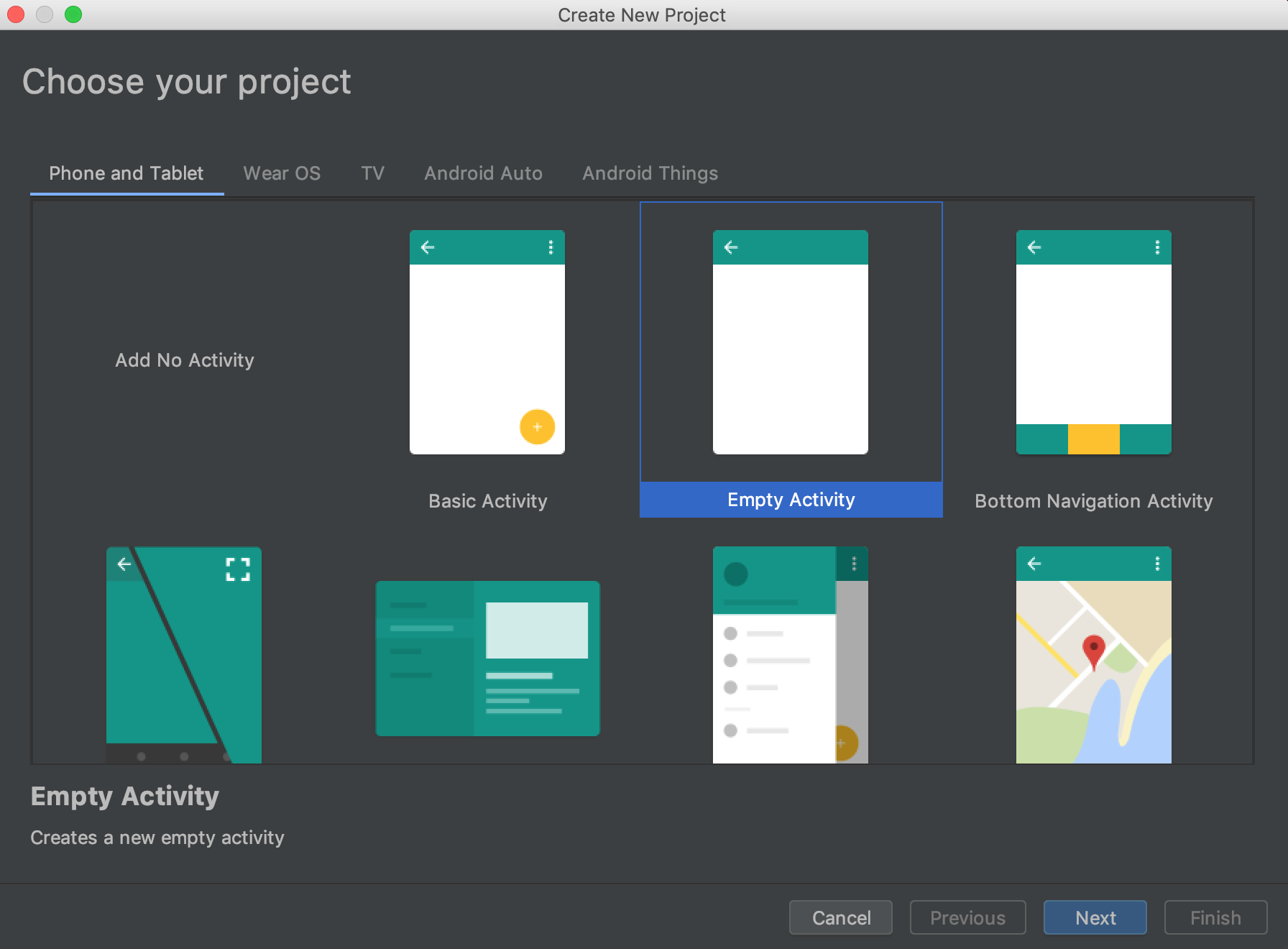
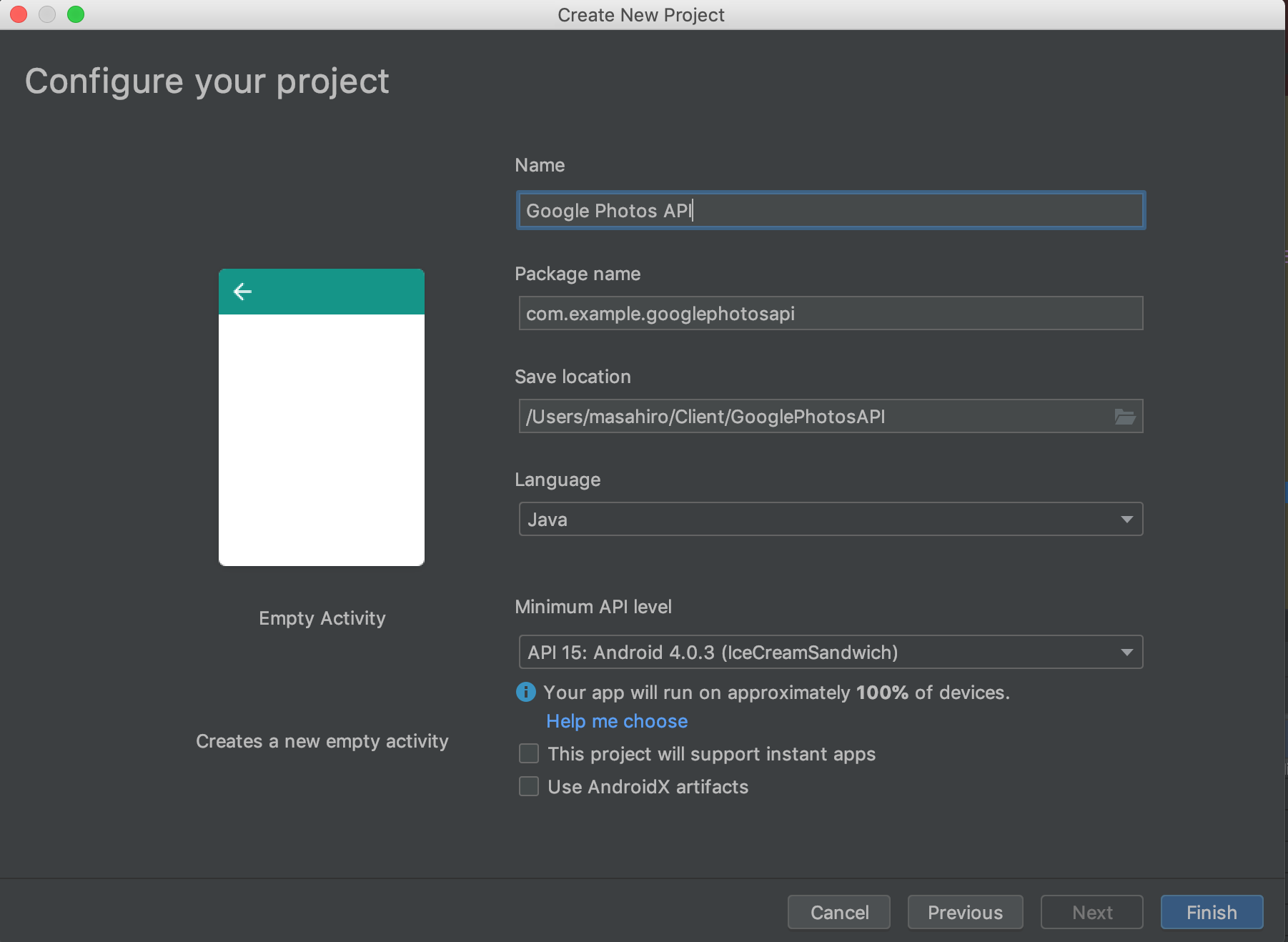
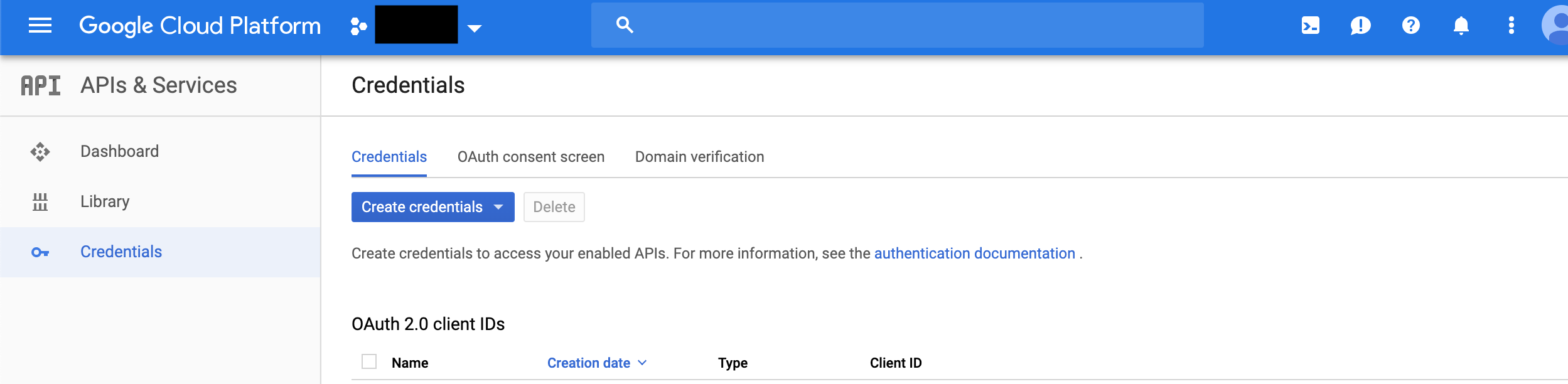
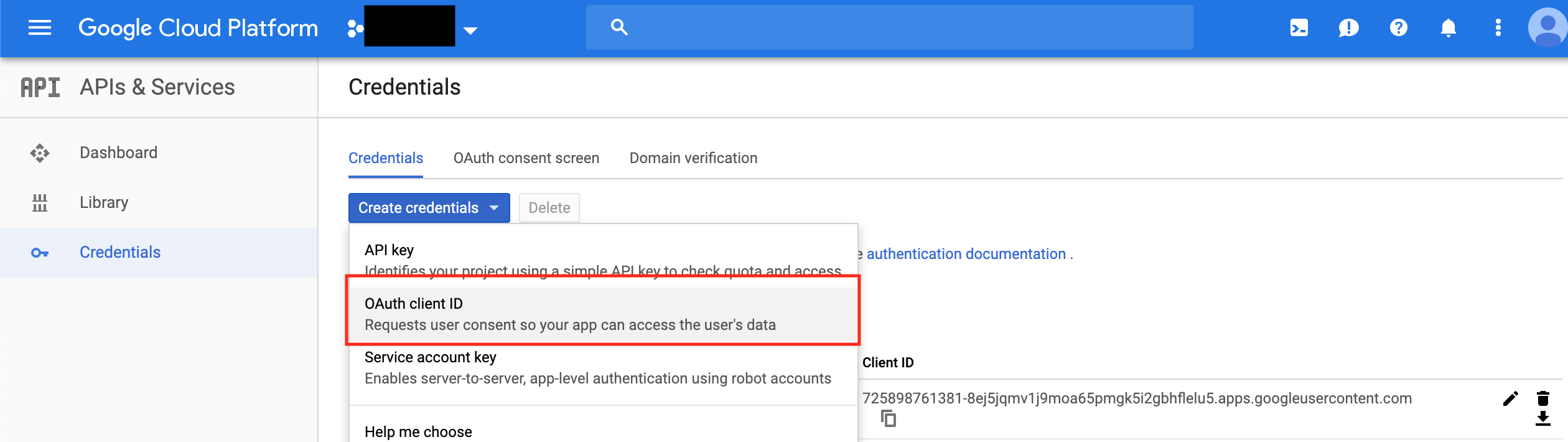
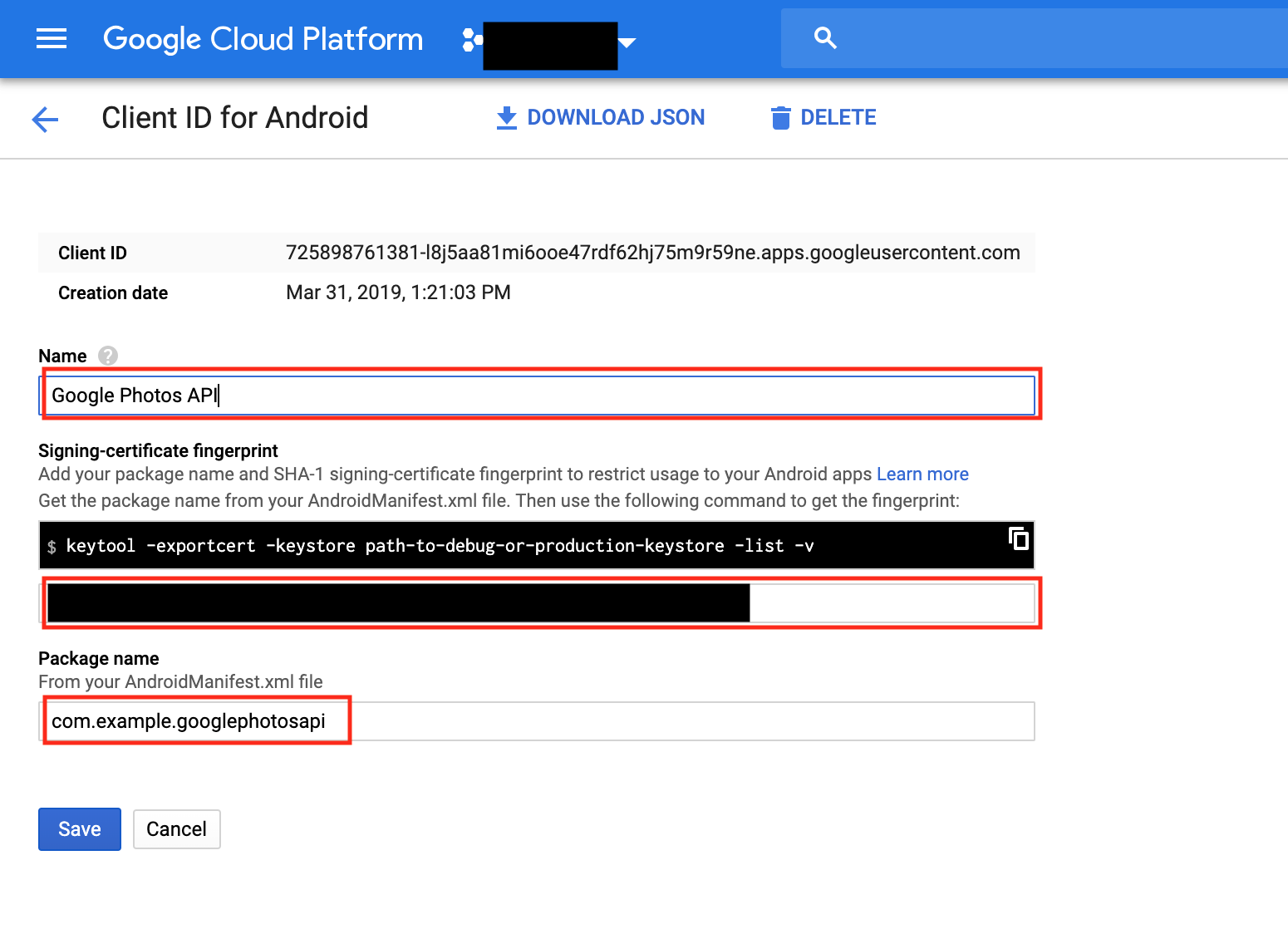
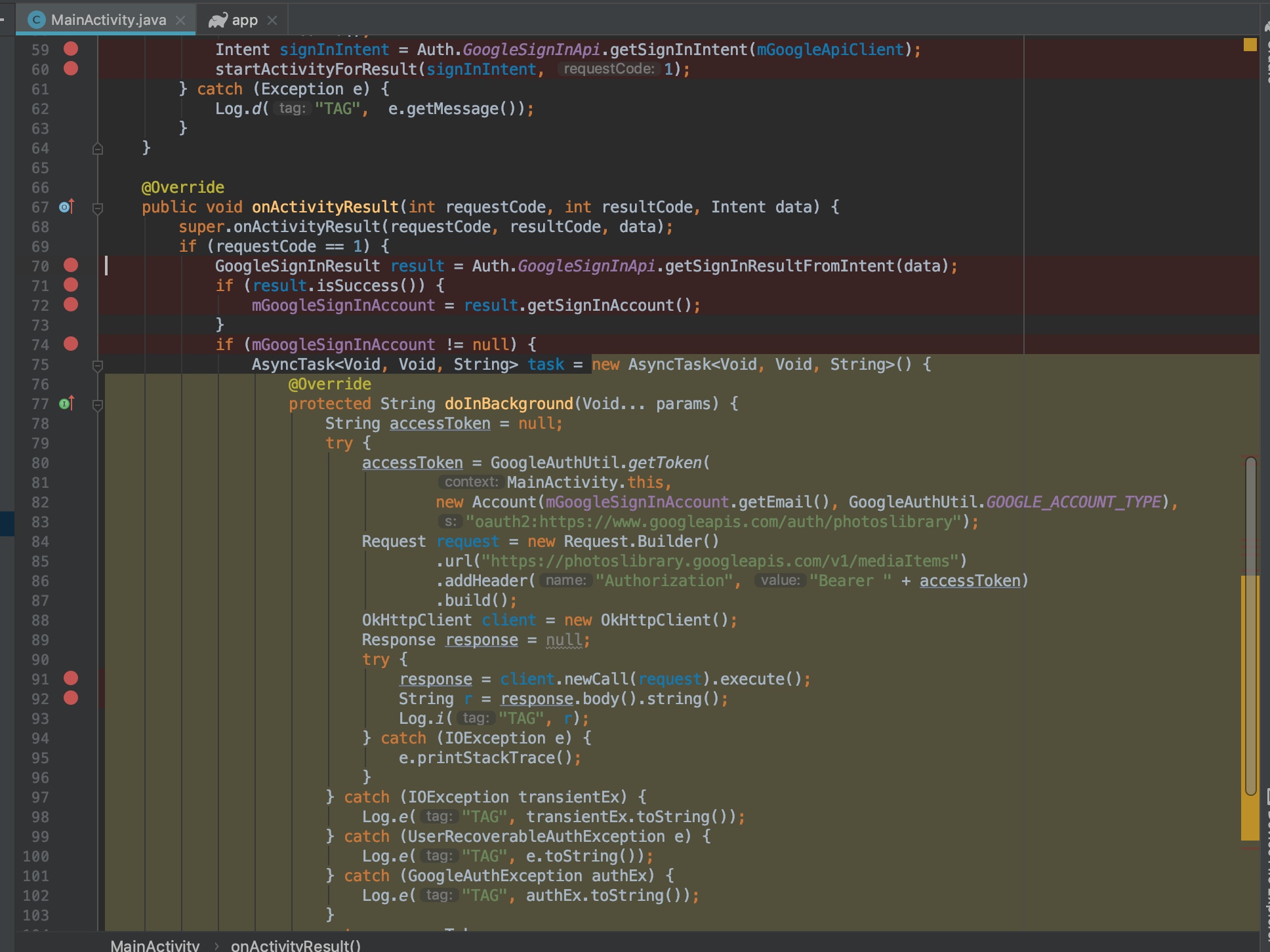

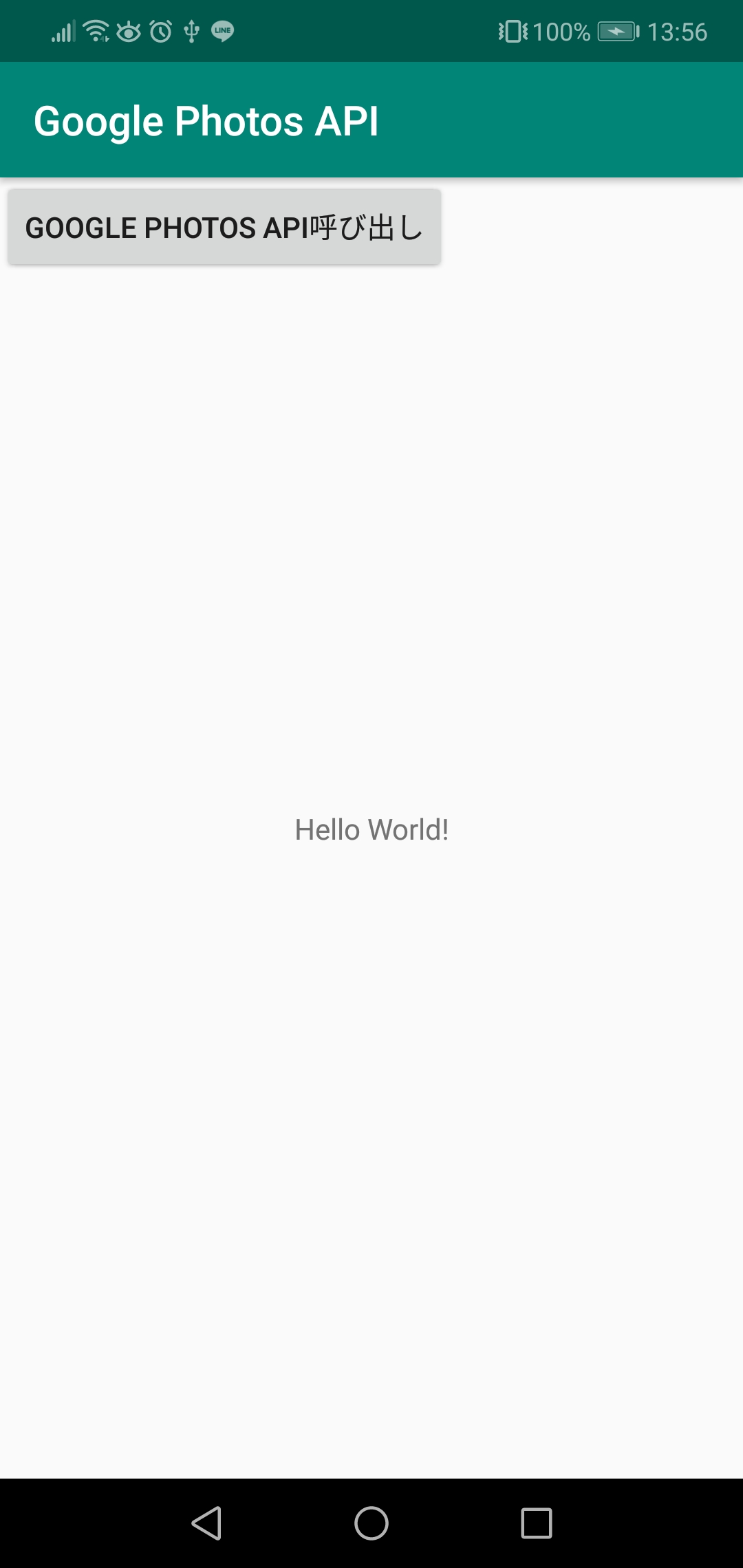



コメントを残す